I used to be a big user of EasyEDA - it’s a nice online Schematic and PCB Layout tool. And I’d recommend it to most people - especially people who are just getting started with PCB design.
The big reason for this is that it has very tight integration with the LCSC parts catalog- and this includes component symbols, footprints and, as a bonus, lots of 3D Models.
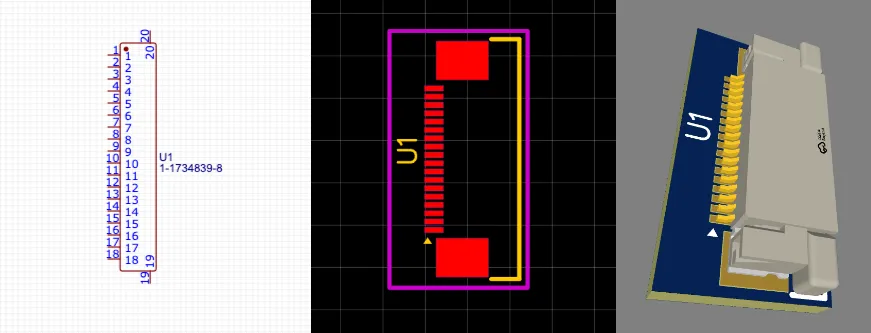
But there is one missing piece of functionality in EasyEDA - there’s no way to export a 3D model of your completed PCB.
This is one of the main reasons that I switched over the KiCad. In KiCad you can export your PCB as a 3D model in a variety of different formats.
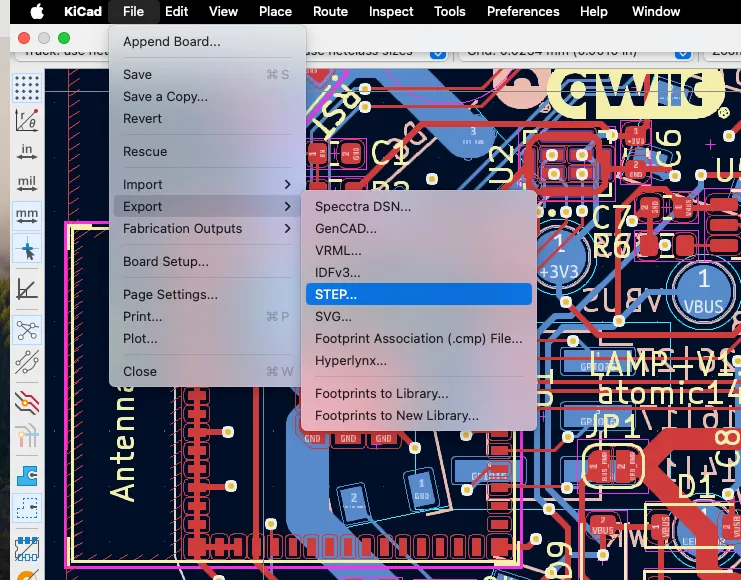
And you can then import this file into your favourite CAD package. This is incredibly useful if you’re designing boxes or enclosures for your board.
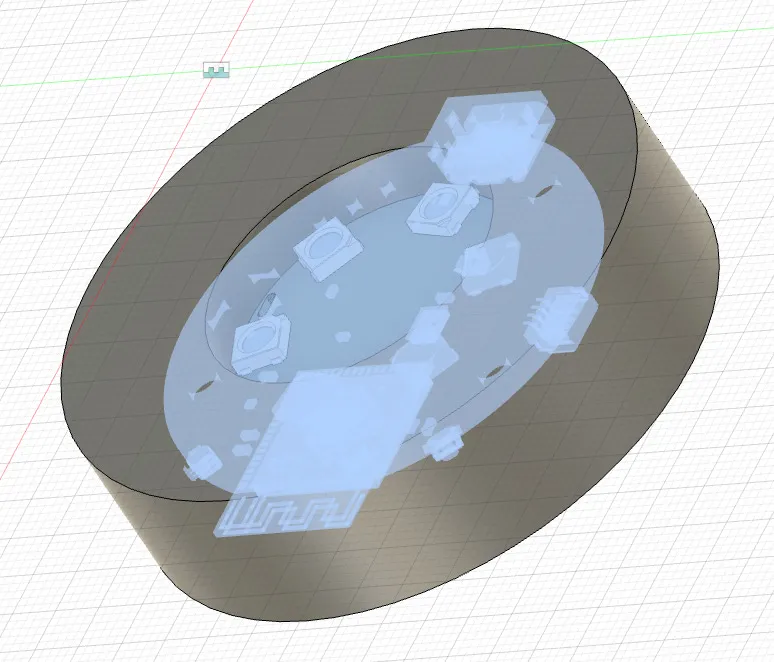
KiCad has a very big built in library, but it doesn’t have a lot of parts. And if your component is missing from the library it’s up to you go and hunt down or create the symbol, footprint and 3D model (if you need that).
Symbols are generally straightforward. You just need to create some kind of logical representation of the component - you’re pretty free here to do whatever makes sense for you.
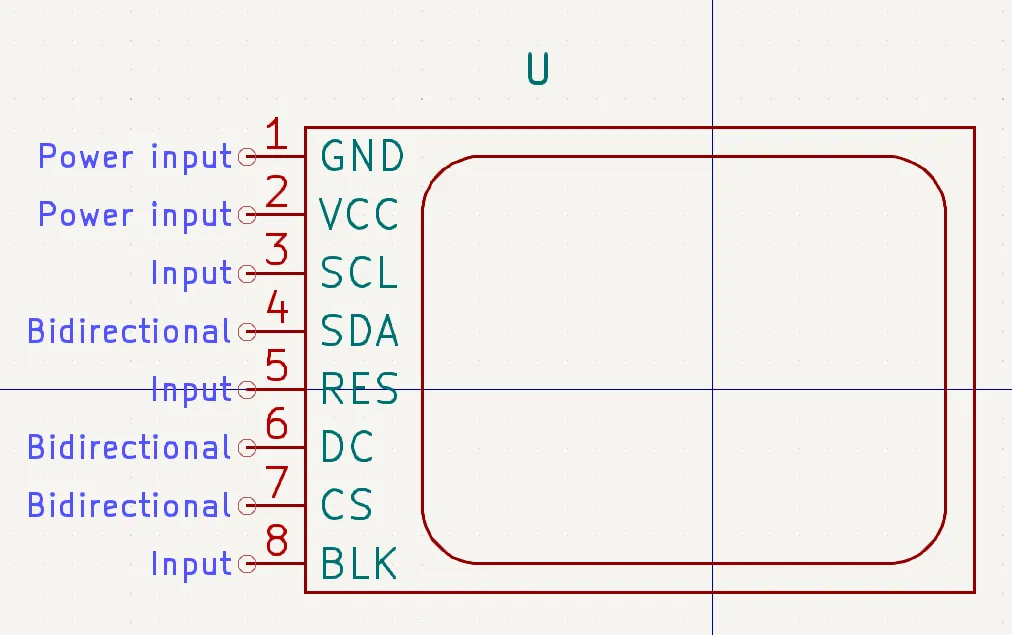
For footprints, life can be a bit more difficult. KiCad has most standard footprints built in - and if you’re lucky you can just use one of those.
If the footprint is not standard then you need take a look at the data sheet of your component and recreate their recommended footprint.
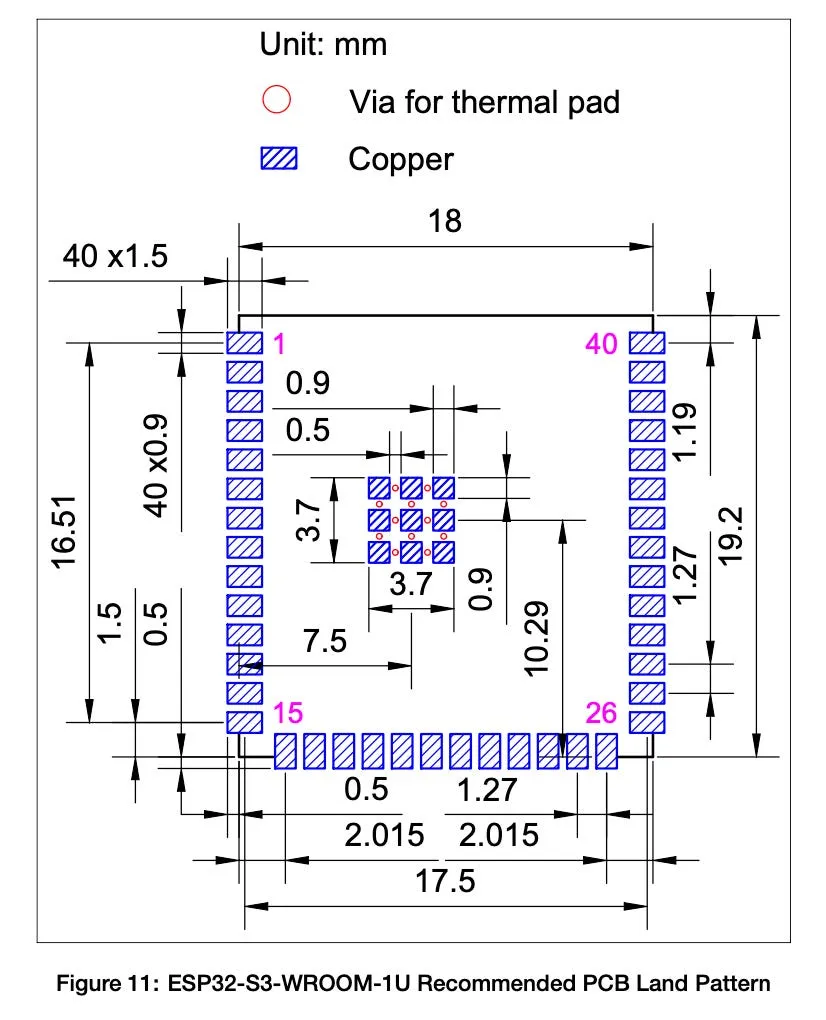
For 3D models, it’s time to break out your CAD software or hit the internet to see if someone has already done the hard work.
Now, a lot of manufacturers will make all three of these elements available and a bit of googling can save you a lot of effort. For example Espressif have a KiCad library for all their modules that includes symbols, footprints and really nice 3D models.
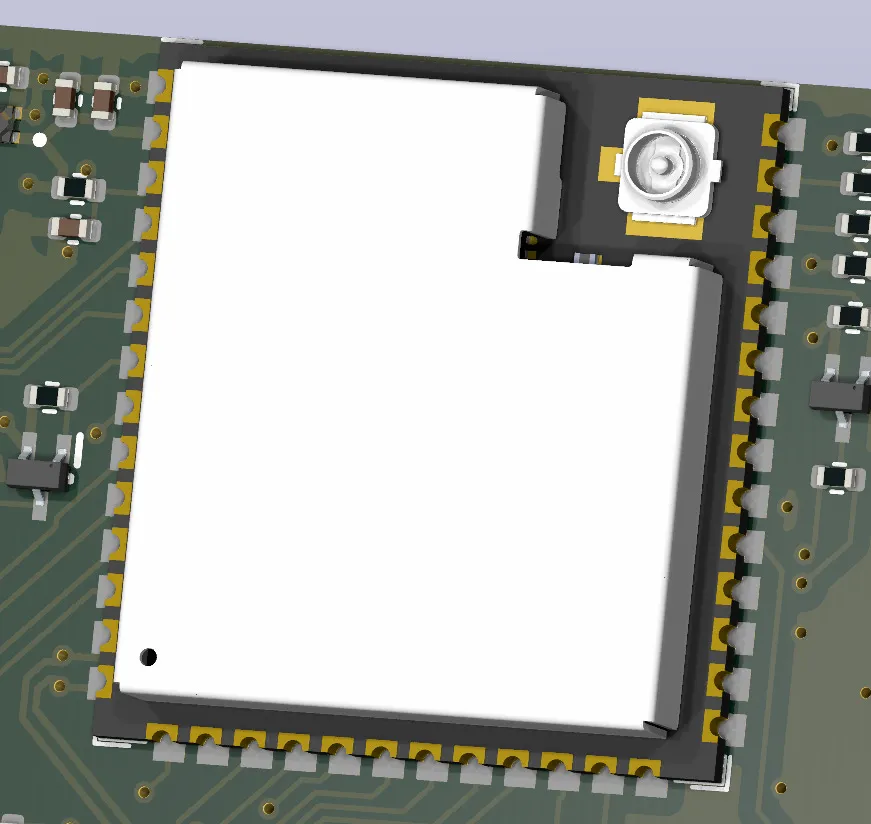
There are also various websites that you can search such as componentsearchengine.
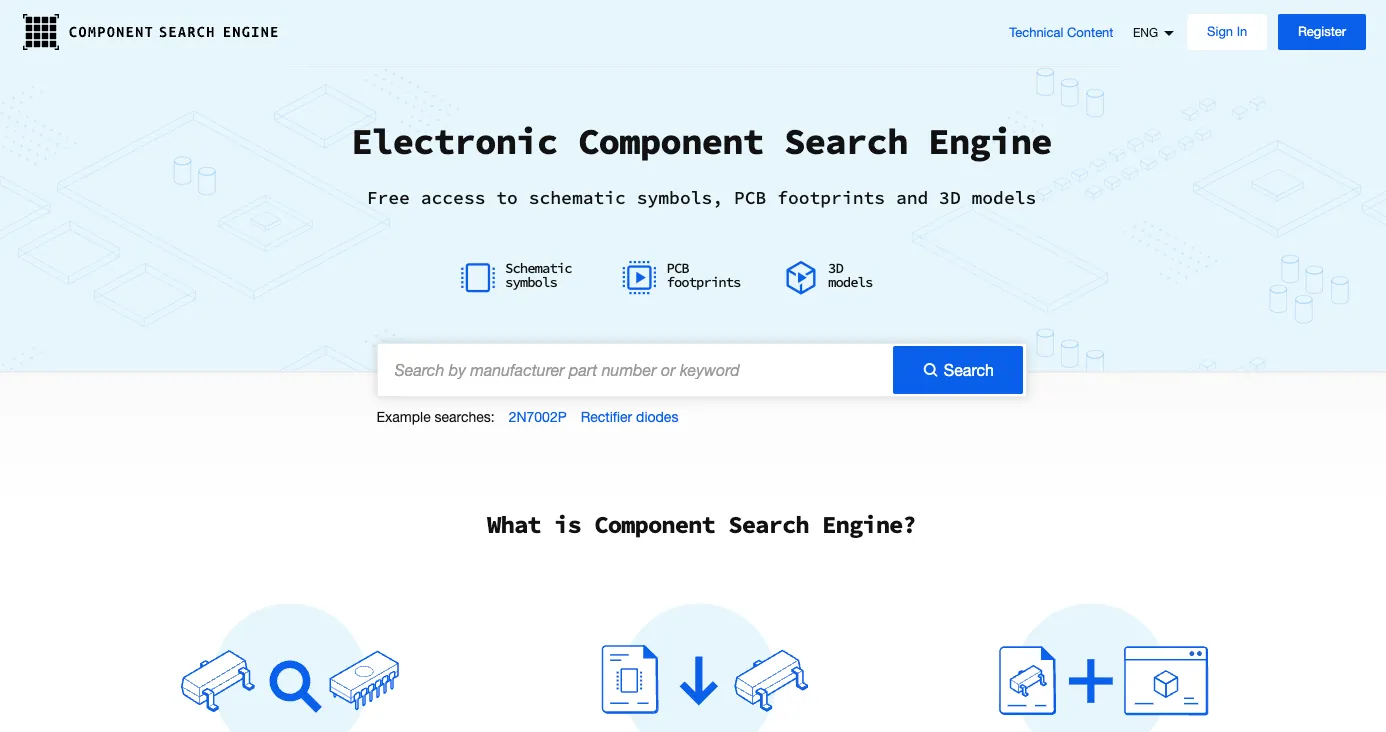
But, for a KiCad user who might shop on LCSC for their parts it’s a bit annoying to see this nice “EasyEDA Model” and not be able to use it.
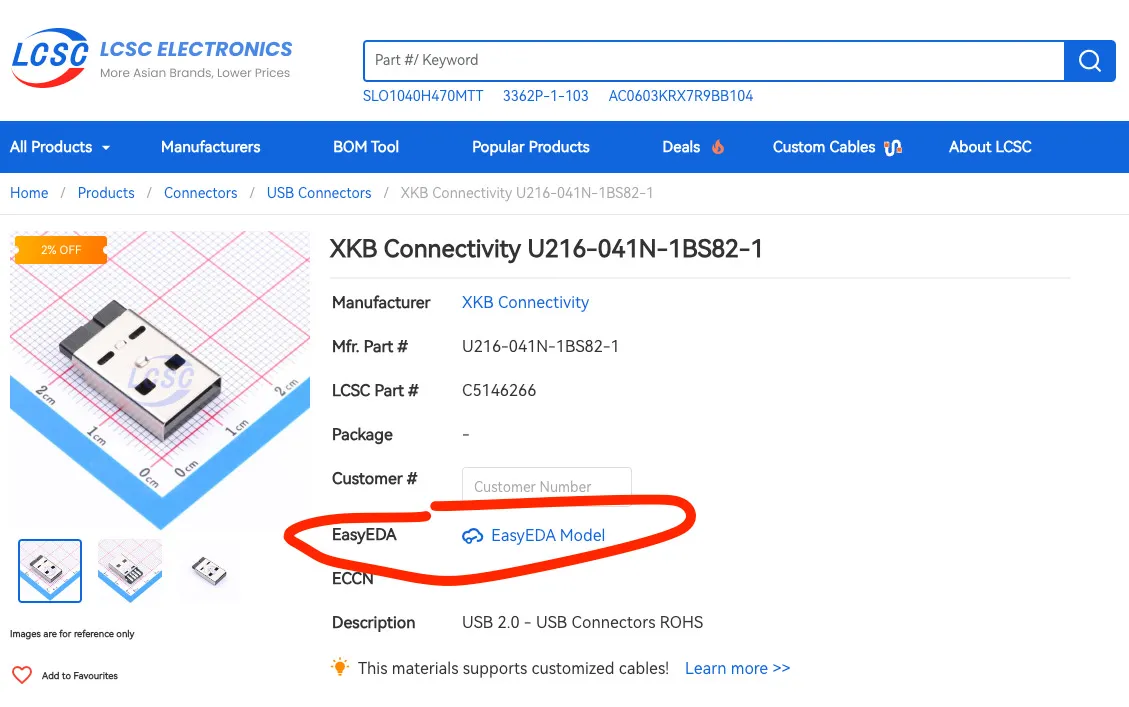
Luckily, there is a solution. There’s a very nice Python package called easyeda2kicad this will take an LCSC id and convert the EasyEDA model into a nice KiCad symbol, footprint and 3D model - pretty awesome.
There are plenty of instructions on the GitHub repo. But the basic instruction is to run:
easyeda2kicad --full --lcsc_id=C2040
This will pull down everything you want for the C2040 component (which is a Raspberry Pi Pico). The 3D models are not the most exciting - but they do the job nicely.
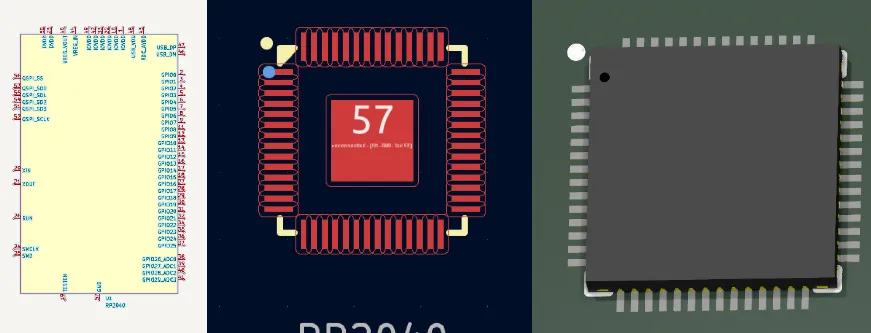
As I say, there are full instructions on the GitHub repo, but setup is pretty straightforward. You need to run the command at least once to create the folders and symbol library. You can check the output of the command to see what the default paths it uses are:
[INFO] Created Kicad symbol for ID : C2040
Symbol name : RP2040
Library path : /Users/chrisgreening/Documents/Kicad/easyeda2kicad/easyeda2kicad.kicad_sym
[INFO] Created Kicad footprint for ID: C2040
Footprint name: LQFN-56_L7.0-W7.0-P0.4-EP
Footprint path: /Users/chrisgreening/Documents/Kicad/easyeda2kicad/easyeda2kicad.pretty/LQFN-56_L7.0-W7.0-P0.4-EP.kicad_mod
[INFO] Created 3D model for ID: C2040
3D model name: LQFN-56_L7.0-W7.0-P0.4-EP
3D model path: /Users/chrisgreening/Documents/Kicad/easyeda2kicad/easyeda2kicad.3dshapes/LQFN-56_L7.0-W7.0-P0.4-EP.wrl
In my case you can see that it’s writing everything to: /Users/chrisgreening/Documents/Kicad/easyeda2kicad
Now in KiCad goto Preferences → Configure Paths and add an entry for EASYEDA2KICAD.
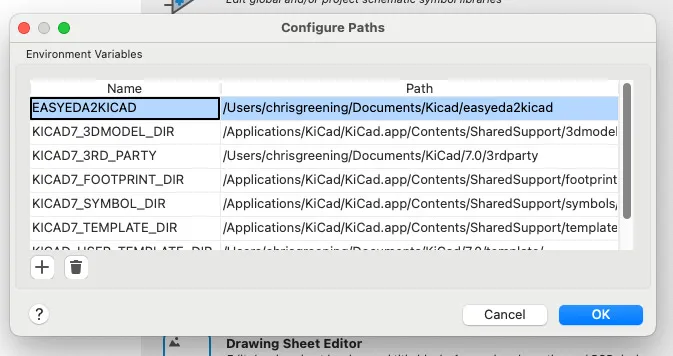
Then goto Preferences → Manage Symbol Libraries and add the symbol library:
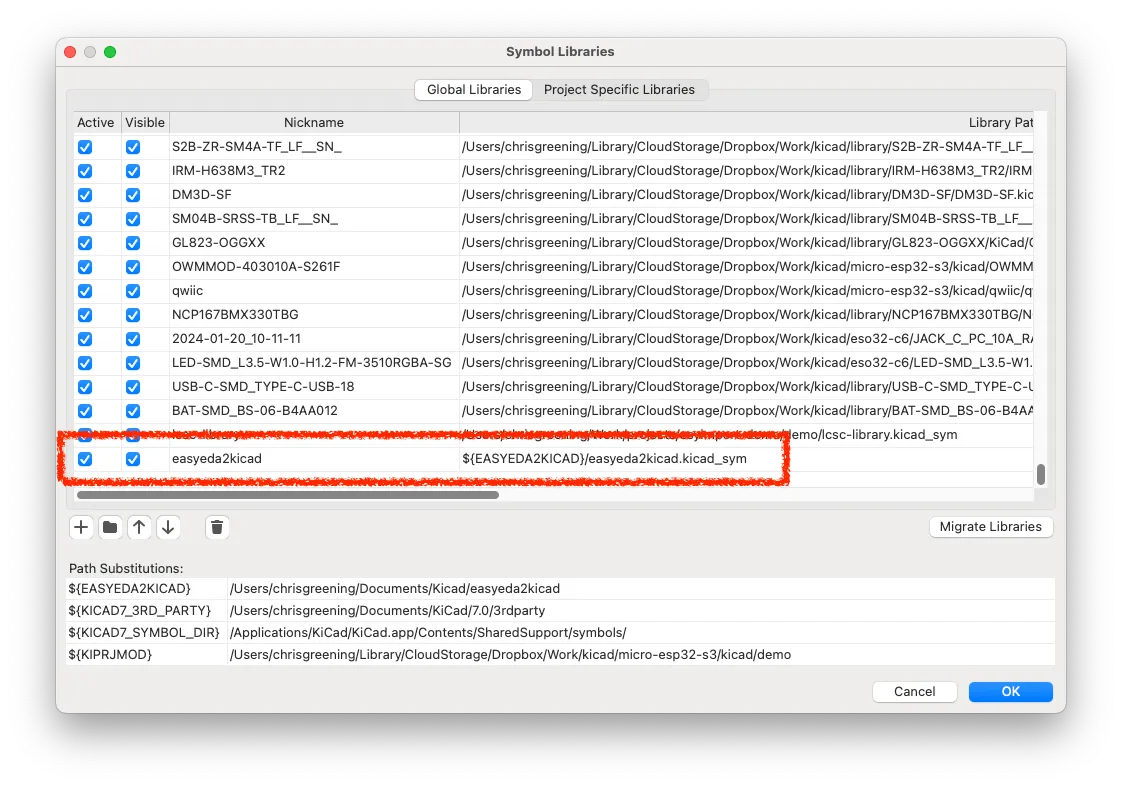
And finally goto Preferences → Manage Footprint Libraries
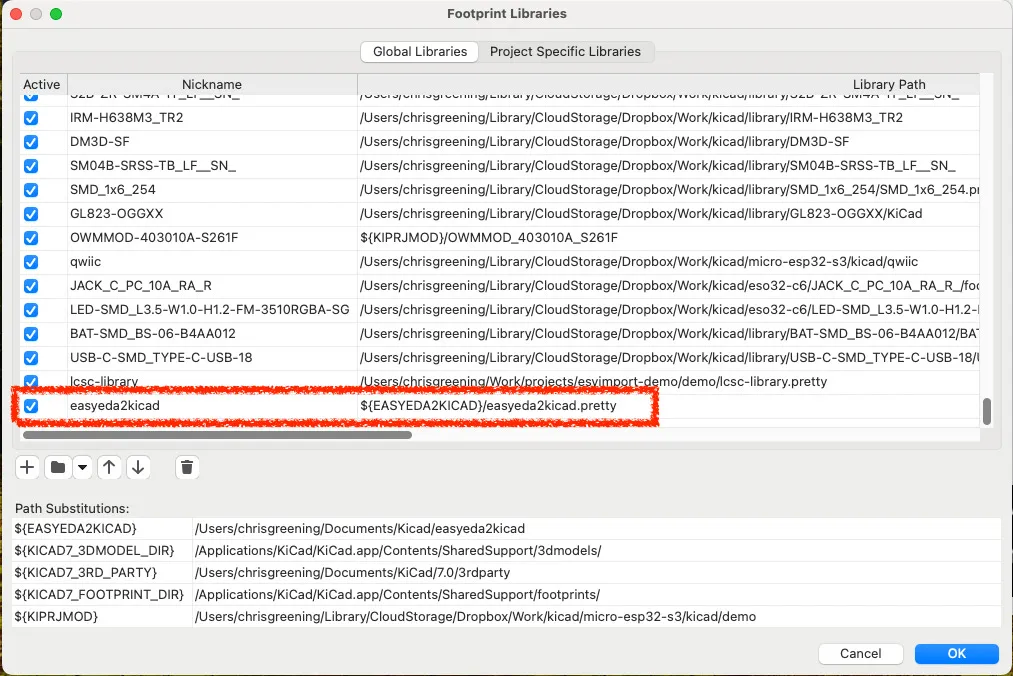
That’s it! From now on every time you run the import command the new symbols will automatically appear in KiCad.
The only slight downside is that the models all seem to be VRML based. So you’ll need to export your PCB in that format. Freecad seems to handle this without any problems, so it’s not the end of the world.

For loading VRML into Fusion360 you’ll need to use something like blender to export as an obj file and then use the “insert mesh” in Fusion360. It’s not as good a step file, but it will do the job.
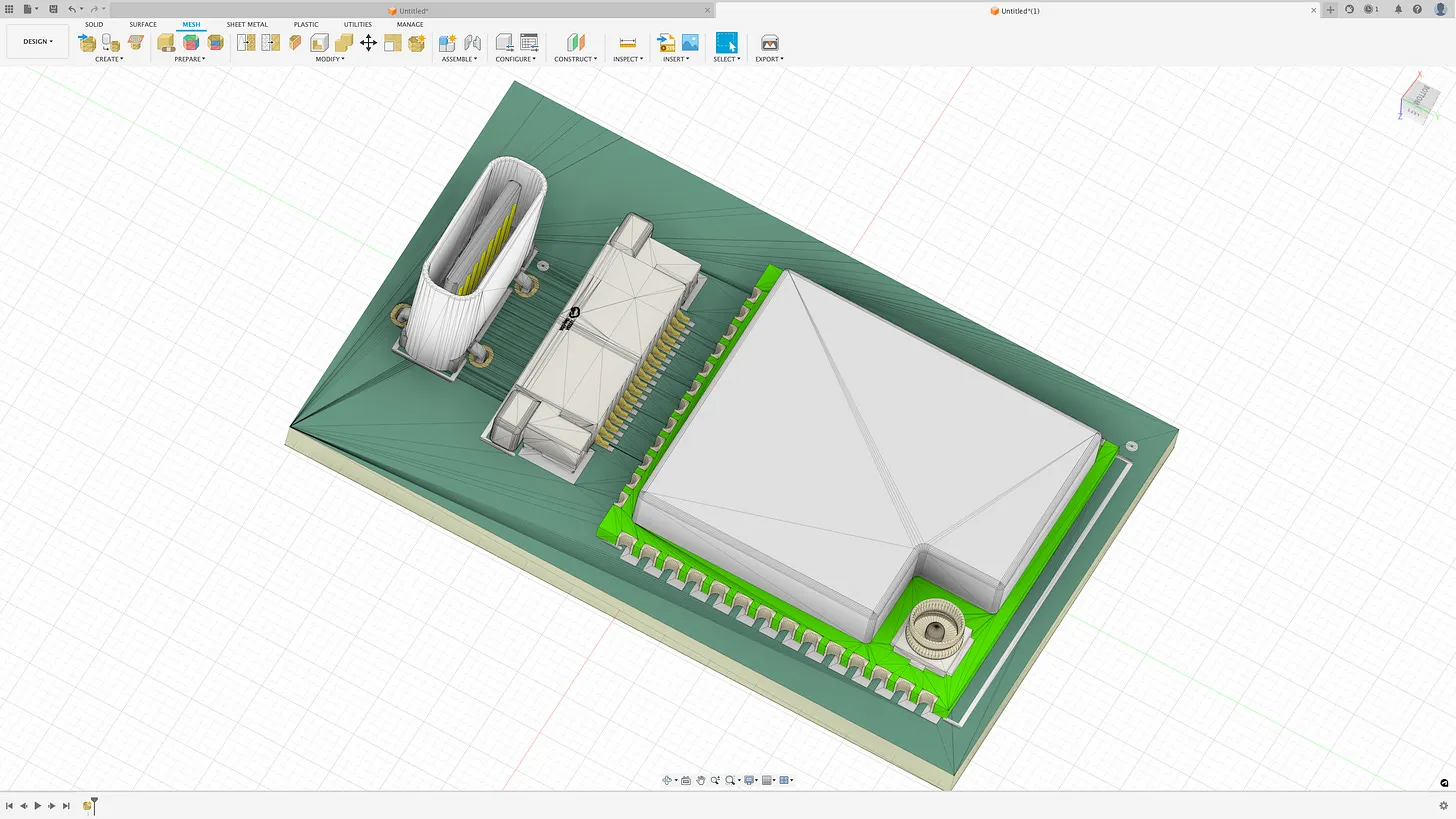
WARNING!
Now, as always with any footprint you download from the internet, there’s a big WARNING. Always double check the footprint against the data sheet for your component. PCB manufacturers will just do as they are told and if the footprint doesn’t match the component you are trying to place you’re out of luck.